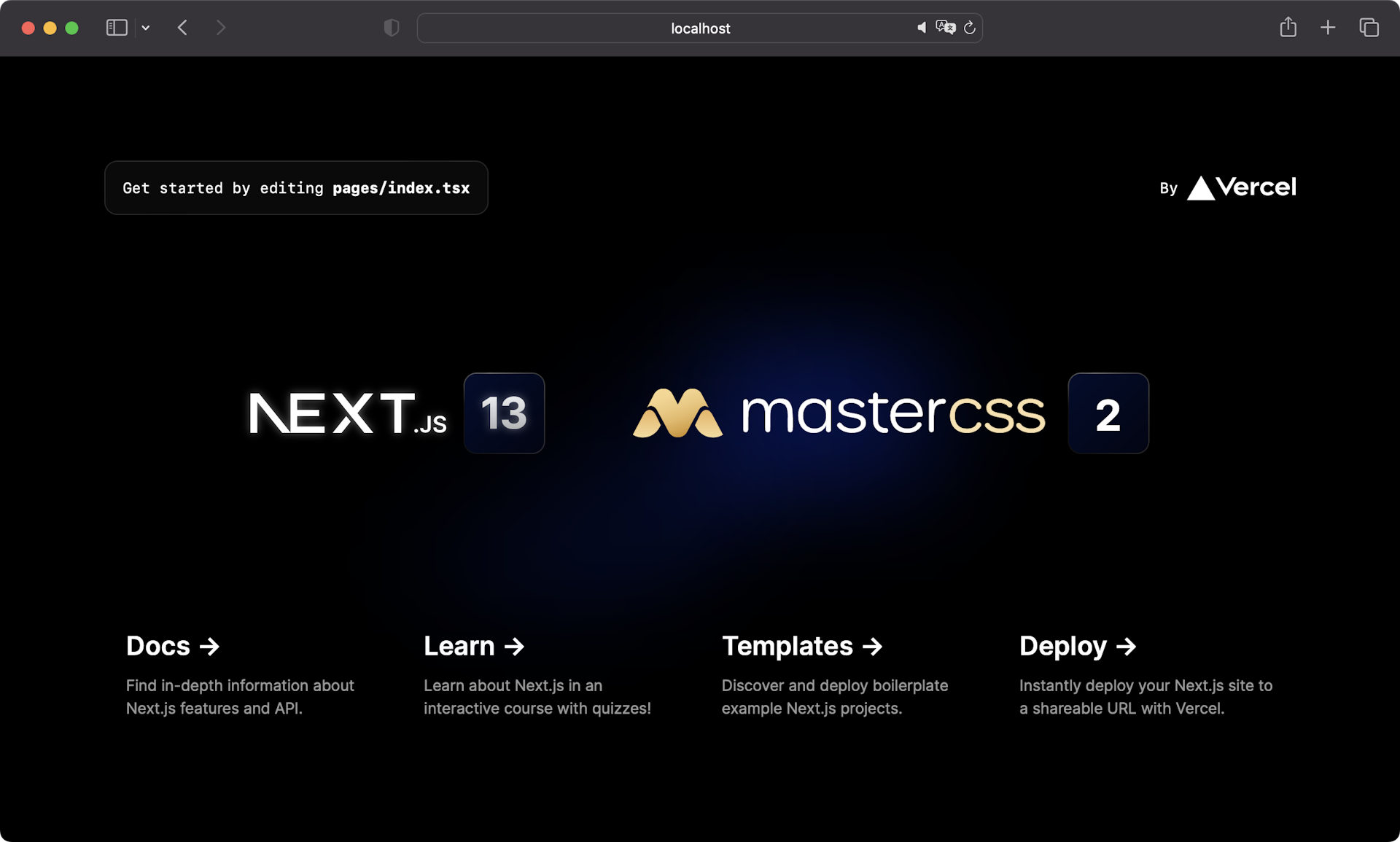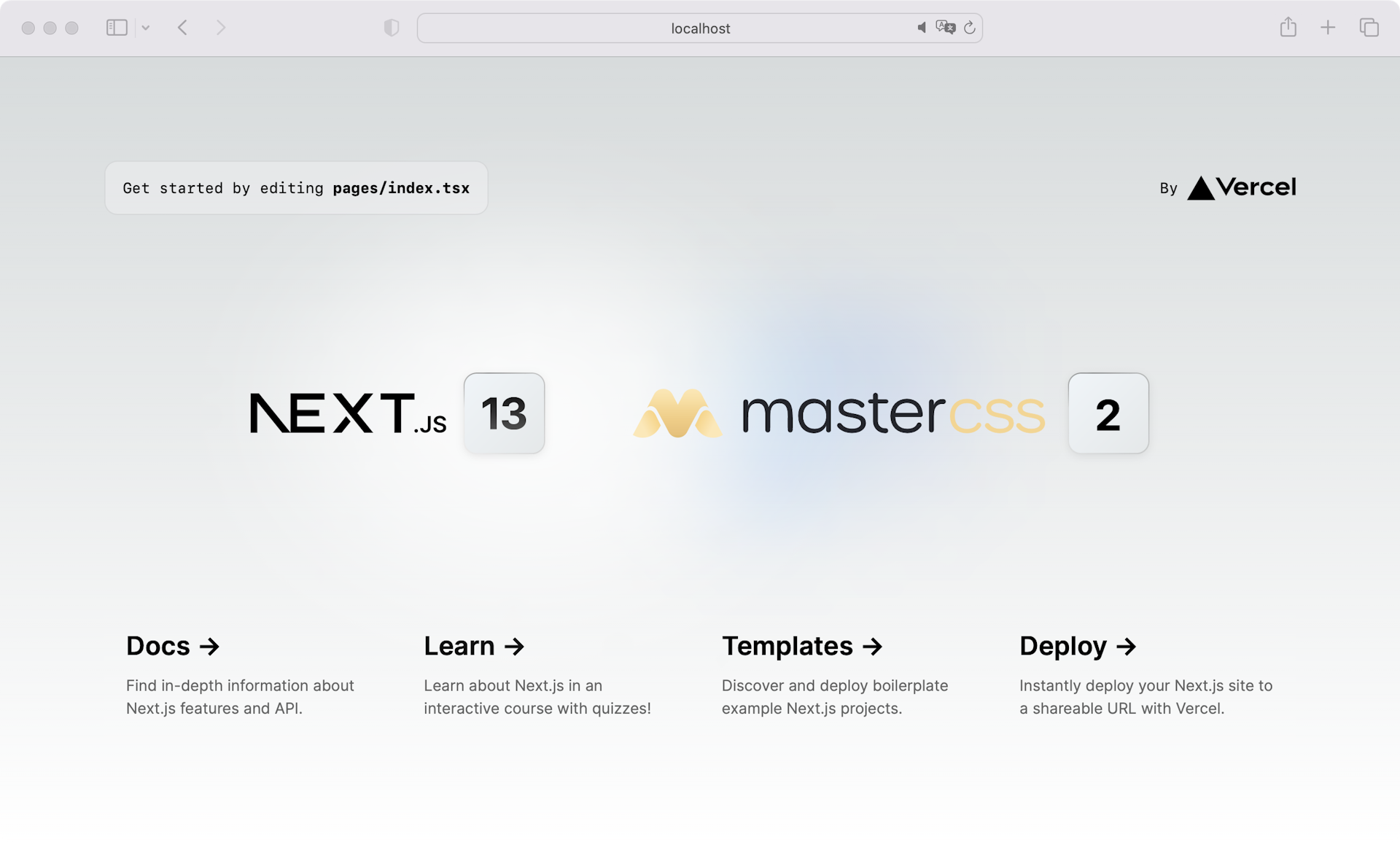Set up Master CSS in Next.js

Guide to setting up Master CSS in your Next.js project.
Master CSS Runtime Rendering observes changes in DOM class names at browser runtime, generates corresponding CSS rules, and injects them into the running style sheet.
Fixed style cost
All features work out of the box with ~17KB transfer cost
Fully automatic
Capture any program-generated class names
CSS lifecycle
Generated on-demand and frees memory when not in use
Quick start
Clone the example
Copy-paste the commands to quickly start using the https://nextjs.rr.rc.css.master.co example.
You can skip all installation steps.
npm create @master/css@rc project --example next.js-with-runtime-renderingcd projectnpm run devInstallation
Create a Next.js project
If you don't have a Next.js project, create one first. It's recommended to refer to Create Next App.
npm create next-app --app --tscd projectInitialize configuration file
Run npm create @master/css@rc to create a configuration file master.css.ts.
npm create @master/css@rcInstall Master CSS
Install Master CSS React into your project via package managers.
npm install @master/css.react@rcSet up CSS runtime engine
Register Master CSS with official CSSRuntimeProvider and provide instance context.
- Register the
CSSRuntimeProvider - Import the config
../master.css - Add
display: 'none'in<html>to avoid FOUC
import './globals.css'import CSSRuntimeProvider from '@master/css.react'import config from '../master.css' export const metadata = { title: 'Create Next App', description: 'Generated by create next app',} export default function RootLayout({ children }: { children: React.ReactNode }) { return ( <html lang="en" style={{ display: 'none' }}> <body> <CSSRuntimeProvider config={config}> {children} </CSSRuntimeProvider> </body> </html> )}Launch server
Run npm run dev to start your Next.js development server
npm run devStart using Master CSS
Now style your first element using Master CSS syntax!
export default function Home() { return ( <h1 className="font:40 font:heavy italic m:12x text:center">Hello World</h1> )}Open your browser to watch the changes.