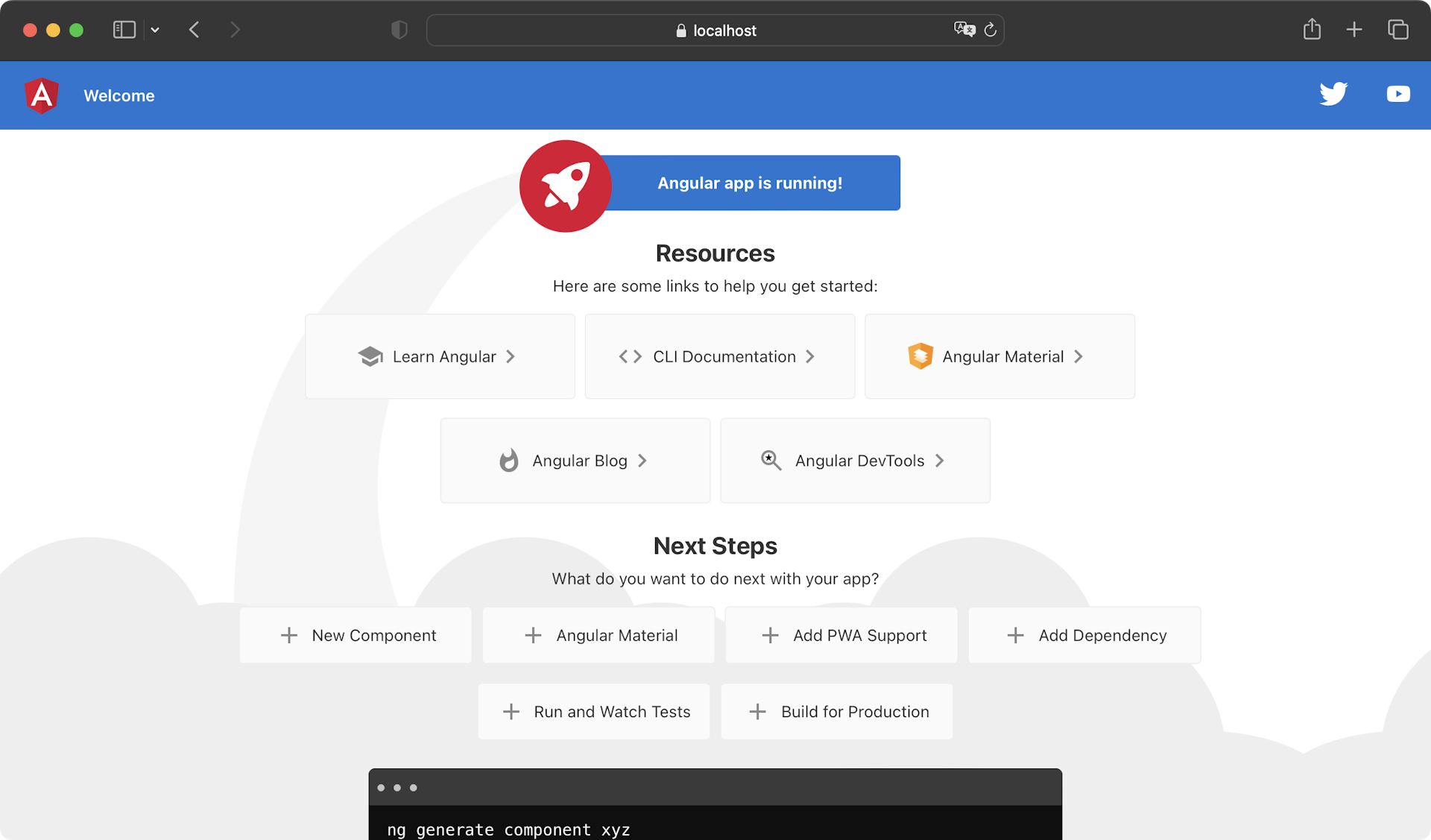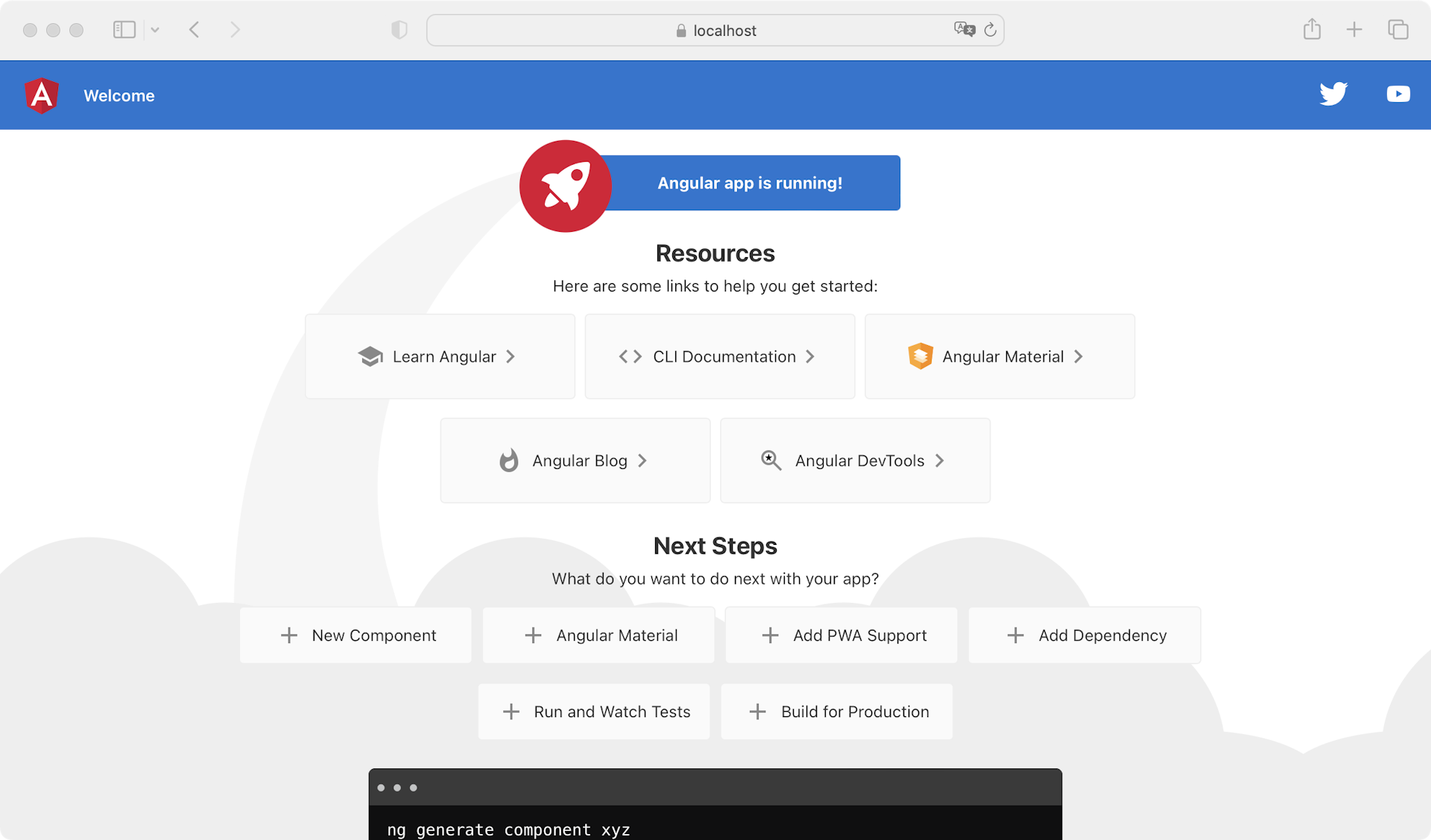Set up Master CSS in Angular

Guide to setting up Master CSS in your Angular project.
Master CSS Runtime Rendering observes changes in DOM class names at browser runtime, generates corresponding CSS rules, and injects them into the running style sheet.
Fixed style cost
All features work out of the box with ~17KB transfer cost
Fully automatic
Capture any program-generated class names
CSS lifecycle
Generated on-demand and frees memory when not in use
Quick start
Clone the example
Copy-paste the commands to quickly start using the https://angular.rr.rc.css.master.co example.
You can skip all installation steps.
npm create @master/css@rc project --example angular-with-runtime-renderingcd projectnpm run devInstallation
Create a project
If you don't have a Angular project, create one first. It's recommended to refer Angular CLI.
ng new projectcd projectInitialize configuration file
Run npm create @master/css@rc to create a configuration file master.css.ts.
npm create @master/css@rcInstall Master CSS
Install Master CSS into your project via package managers.
npm install @master/css-runtime@rcSet up CSS runtime engine
Import master.css.ts into the entry file src/main.ts to enable the runtime engine.
import { platformBrowserDynamic } from '@angular/platform-browser-dynamic';import { AppModule } from './app/app.module';import { initCSSRuntime } from '@master/css-runtime';import config from '../master.css'; initCSSRuntime(config); platformBrowserDynamic().bootstrapModule(AppModule) .catch(err => console.error(err));Prevent flash of unstyled content
Add display: 'none' in <html> to avoid FOUC caused by the runtime engine not yet injecting CSS rules.
<!doctype html><html lang="en" style="display: none">Launch server
Run the development server.
npm run startStart using Master CSS
Now style your first element using Master CSS syntax!
<h1 class="font:40 font:heavy italic m:12x text:center">Hello World</h1>Open your browser to watch the changes.